iPhone’s are great, but all us, all things Apple lovers acknowledge from time to time there can be a few things where Android handsets are superior. Although iOS is slowly coming more in to line with Android, and bit by bit chipping away at the few shortfalls it has, every now and again an annoying little quirk of iOS will rear it’s head.
iPhone custom text message alerts
When this was introduced to iOS quite some time ago now, finally you could assign custom alert tones for people in your contact list. Great for letting you know you have an important message without having to look at the screen.
Set custom alert for text messages from a company
So you want to set a custom alert for text messages other than those from your normal contacts? So say you get a text from your bank that shows on your handset and being from ‘Big Bank Co’, but it’s not got an entry in your contacts as there is no number to add.. got an Android handset.. then no problem, but no luck if you have an iPhone as there is no option for this.
iPhone custom alert for text messages from a company hack
We’ve been able to come up with a work around that allows you to set a custom alert for text messages other than those from your normal contacts on your iPhone handset. Follow the guide below!
- Create a new contact with the name of the company, typed exactly the same as the text messages are shown as being from when they arrive on your handset.
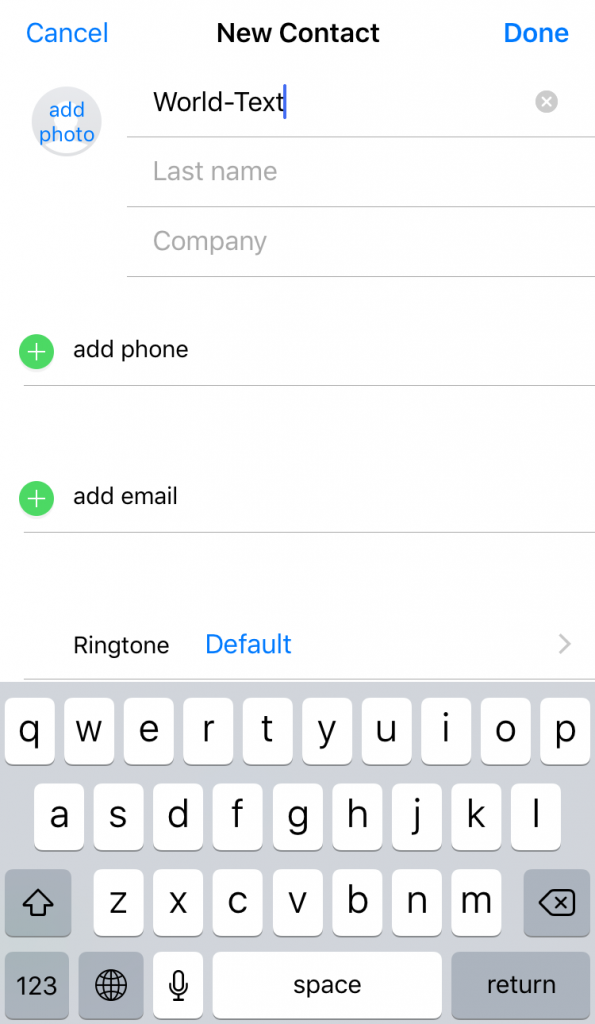
- Select the name and the copy.
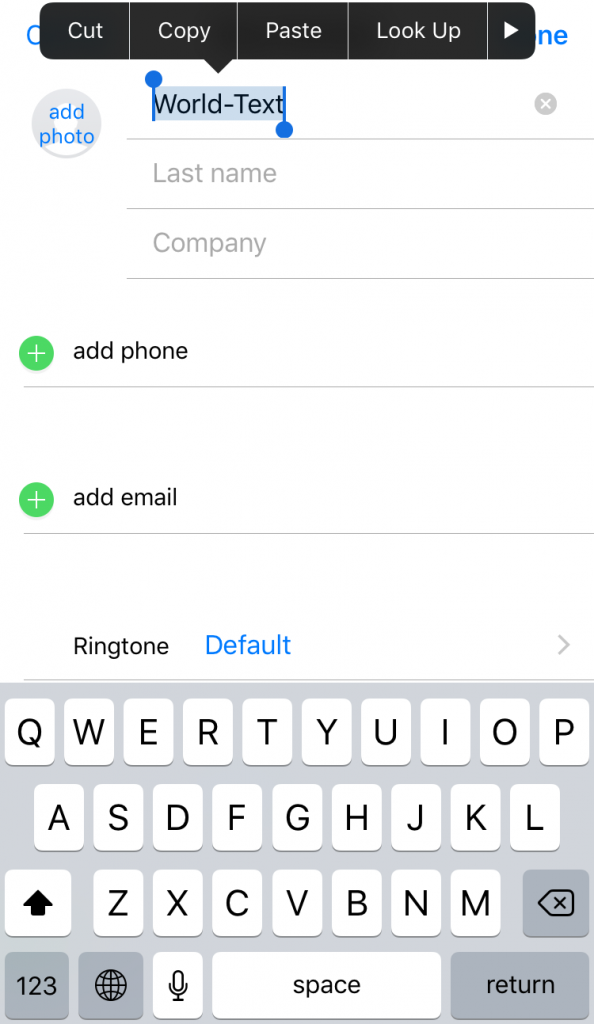
- Click on ‘add phone’, and in the field which when typing is restricted to numbers, click and then paste the copied name.
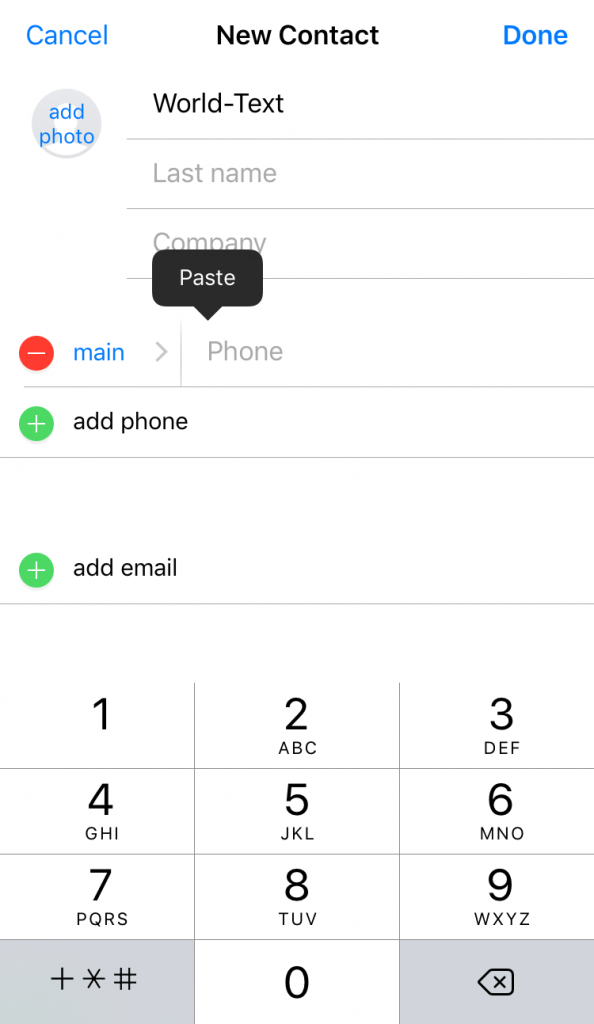
- The name should now be in the number field for this contact.
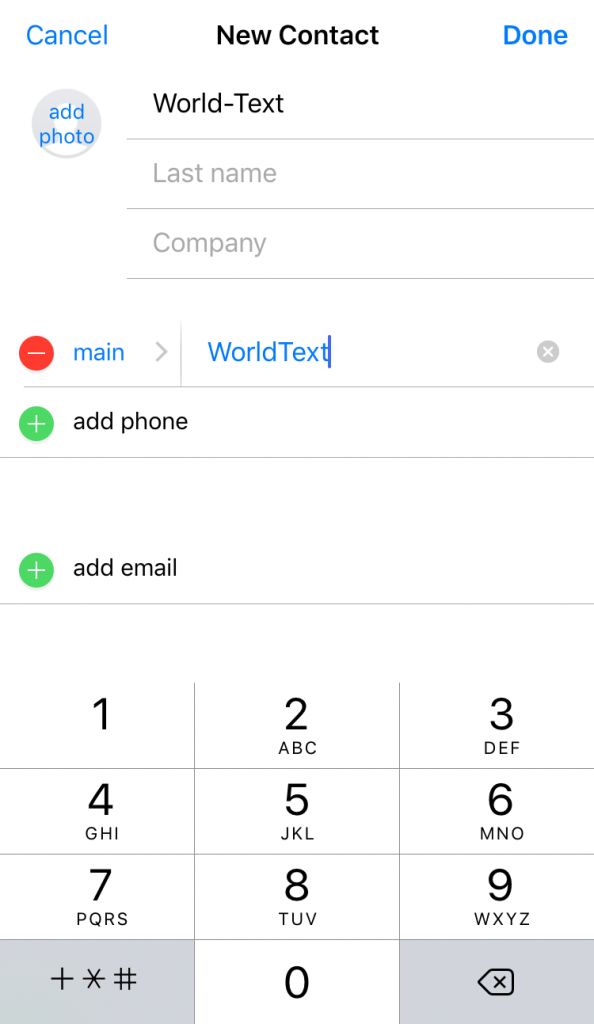
- Proceed to choose the custom alert for this contact and save as normal.
We’ve carried out quite a number of SMS tests to verify that the custom alerts are triggered where you have a saved contact using the above method, they all worked with only one slight quirk that we could find. That being, if you have the iPhone on with the text message application actively being used (i.e. viewing the SMS inbox), then the phone’s default text message alert still gets used. If the phone is using any other app / no app, on the lock screen or just normal standby, then the custom alert is then used.
This is by no means a perfect solution, but should help those needing custom alerts on their iPhones!


